2 Easy Ways to Know What Power Supply do You Have
If you want to know your power supply, you have come to the right place because I will tell you two easy methods to know what power supply do you have. Unlike the software’s that your GPU and CPU specifications, there is no specific software to know about the power supply you have.
Why you should know about your power supply?
The primary question is, why should you know about the details of your power supply? Well, the answer is simple. It is essential to know about PSU when you want to upgrade your graphics card or any other major component. When adding a new component, your CPU will require more power to handle it.
When the power requirements of your CPU increases, you will need a power supply with higher wattage. Using a low wattage power supply can damage your components. This is why you will need to change your PSU for more power as we said earlier that no software could detect this.
Also Read: Newbie’s Guide to Power Supplies & How to Understand Ratings
So, in that case, we have come up with two methods to help you out. First of all, see the statements below and tell us which one is right for you?
- Did you build your PC by assembling different company’s components?
- Are you using a pre-built computer straight from the PC market?
Let’s find about how you can find out the specs of your PSU.

First Method
Whether you have a pre-built or an assembled computer via different components, the most conventional method to manually know about the power supply is to open the chassis side panel manually. Most of the companies mention the power supply specs. But nowadays some premium companies don’t mention power capacity on them in big fonts. But the specs of the power supply will always be written on one side.
The specs may be written on the other side where you can’t see. If it is, on the other hand, you have to plug out the power supply to see the specs. It is not very difficult to unplug the power supply.
Also Read: How to Save Money When You Build a Gaming PC
Reading the specifications of PSU
You can find the following specs on every PSU:
PSU Name/ Model – You will find the company’s name, PSU model number, wattage, AC input, and DC output. Below is the image of TX650W specifications.
AC Input
It is the amount of AC voltage the power supply needs to operate. For Europe and the USA, it is from 110V – 17V, and for Asian countries, it ranges between 200V to 240V. Some power supplies can operate in all of these ranges, and they usually have a switch mechanism to choose a voltage range in your area.
DC Output
It is the amount of DC voltage the power supply provides your CPU. Standard DC outputs (also known as rails) are +3.3V, +5V, +12V, -12V and +5VSB. The +5VSB is a standby voltage and is always on to power keyboard, mouse, memory, and BIOS when PC is in standby mode. It is also used to turn on the PC and provides a small amount of current even when it is turned off.
Max Load
Every rail has a maximum load it can provide. For example, +12V rail has a maximum current of 624 watts, and it cannot offer more than this. If you overload your power supply by adding more components than it can handle. Chances are it will result in a PSU failure or a shutdown.
Maximum Combined Wattage
It is the maximum power of all the rails combined. In TX650W, it has the max combined wattage of 650W. So, it is the maximum load TX650W can handle.
Total Power
This is the total power a PSU can provide, which is measured in watts. Some companies add the combined total power of all rails, but some companies only mention the +12V rail power. Because it is the most important one and has most of the power coming from. It powers most of the CPU components like processor, GPU, fans, or hard drive.
Also Read: 6 Core vs. 8 Core CPU for Gaming
PSU Connectors
Below is the image of the most common connectors used in a PSU.
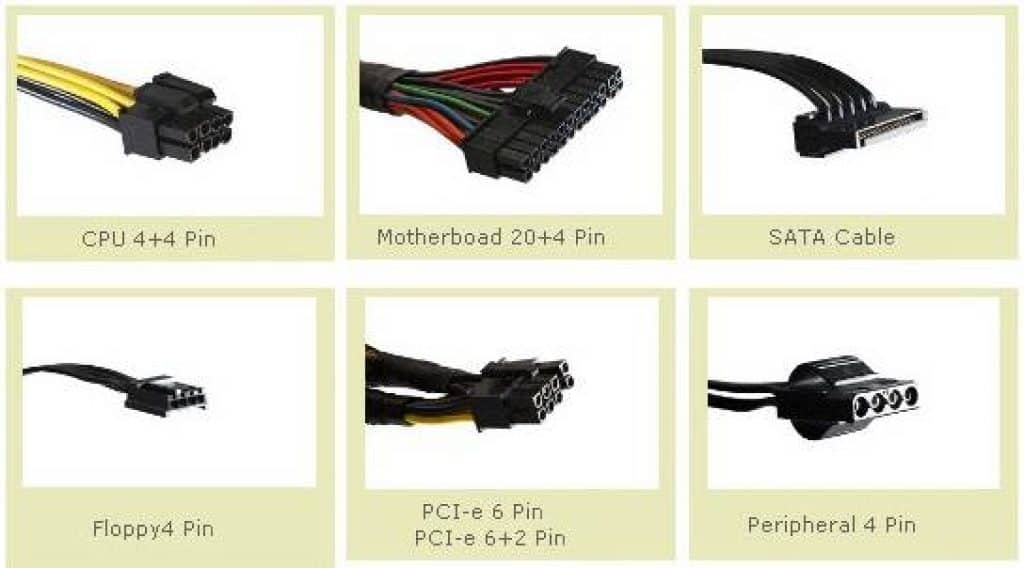
Second Method
This method is more comfortable than the first one because you won’t have to open up the PC case or unplug the power supply. Because if you have purchased a pre-built model, then the chances are that the company has mentioned all the specs on their product page. There you can also find the specs of your power supply.
Wattage capacity is the most crucial thing to look for in a power supply. If you run any specific graphic card on your system, you must first know if there is any capacity for an upgradation.
Power supply quality
There are some cheap and premium power supplies available in the market. Premium does not indicate exclusively expensive power supply, but here I’m referring to the special ones made for gaming. For example, PSU’s made by Cooler Master, Corsair, EVGA, Antec, and Thermaltake. Best quality cables with sleeves are applied in PCU’s. PCU’s are heavy and mostly have a black body. Graphics card power connectors are incorporated in them.

Cheap power supplies are generally light in weight and have a cheap shiny aluminum body. Intex and Zebronics are companies that make cheap power supplies. Less power supply cables are incorporated in them compared to premium, and most of the time, cables don’t have sleeves.
Also Read: Must have gaming desk accessories.
If any time you have the thought of upgrading your PC, you can analyze power supply by only these two methods. Most of the time, the only choice is to open the system to know about the power capacity, making everyone reluctant.
How Do I Replace My Power Supply?
Fortunately, replacing your power supply is quite simple.
If you can adhere to the aforementioned safe power-off and removal guidelines, installing a new PSU in a standard desktop PC build shouldn’t be an issue, as it’s essentially the same procedure as removing a PSU, just in the opposite order.
However, for prebuilt PCs or those with non-traditional form factors, it’s important to verify the PSU type and compatibility with your case’s dimensions before considering a new power supply.
The installation process may vary, but if your prebuilt PC is old enough to use a format like BTX, you should be able to find a tutorial on how to remove a BTX PSU from your specific case.
What Power Supply Your Laptop Have?
For a laptop, the process of identifying your precise power supply (or more likely, your charger) is quite similar.
Determine the exact name and model of your laptop and locate the manufacturer’s support page for your device. Here, you should be able to find the specific specifications for both your charger and battery.
Armed with this information, you can search for suitable replacements for either component if necessary. However, for particularly old or unique laptop chargers or batteries, you may need to look beyond Amazon.

