Monitor Buying Guide – Things You Need to Know!
If you’re thinking about buying a new monitor, then choosing the right one can be pretty overwhelming. There’s so many different things to consider; size, resolution, panel type, refresh rates, g-sync, free-sync, ports, HDR, etc.
It’s a lot, but don’t worry I’m going to talk you through everything you need to know in this monitor buying guide.
Size
Monitor sizes can be anywhere from 20″ up to 49″, but the two most common sizes are 24″ and 27″. They provide a good amount of screen space for productivity and gaming as either a main or even a secondary monitor for your laptop.
These monitors are available in different price ranges. You can find decent 24″ monitors for around $150.
27″ monitors offer an increased screen space and are more popular with gamers and power users. These monitors start from a little over $220.
Also Read: Gaming Monitors under $300
Resolution
24″ vs 27″ Monitors

Resolution is referred to the number of horizontal pixels and vertical pixels on display. The higher the number of pixels, the sharper the image is.
Most of the 24″ monitors have 1920 horizontal by 1080 vertical pixels. It is also known as the “Full HD” screen.
Some of the 27″ monitors have the same “1920 x 1080” resolution, but because the screen is bigger, the number of pixels is spread out over a larger area which means the image can appear softer and fuzzier.
The solution to this is choosing a high-resolution display such as 2560 by 1440 or quad HD, common on more expensive 27-inch models and gives a sharper overall image.
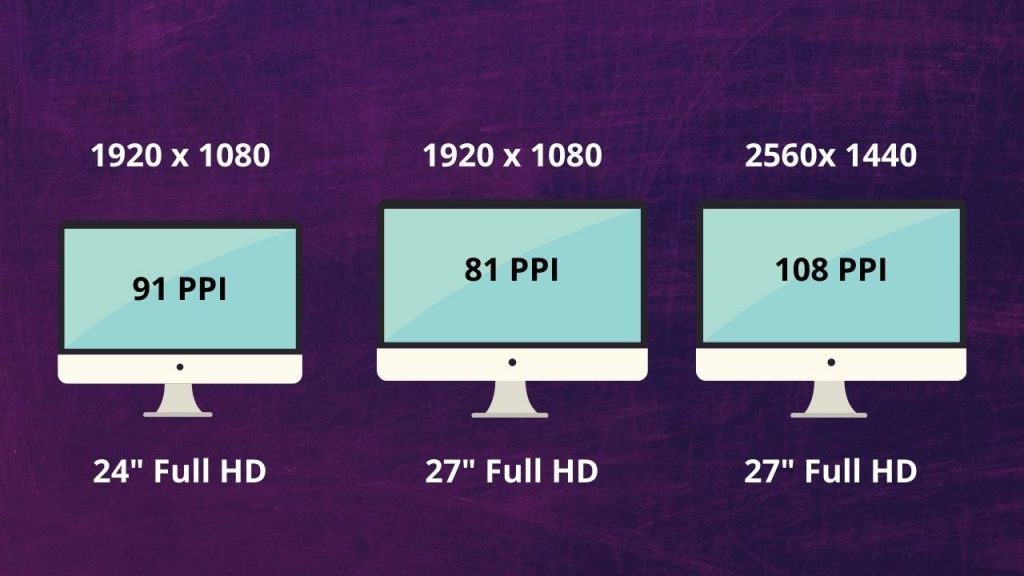
4K Monitors
4K displays have a 3840 by 2160 resolution, so the image is very sharp and detailed, and they’re particularly good for graphic designers or creative professionals.
They are more expensive than full or quad HD monitors, and I think these are overkill for most users because gaming in 4k requires a powerful PC with a high-end graphics card.
Unless you have Nvidia RTX 2080 or better, like the 3000 series, then you probably won’t be able to use high settings in games and still get a consistent 60 FPS or above.
I’d recommend a good full HD or Quad HD panel for most gamers unless you’re after the sharpest possible image or a 4K capable console. Even then, I’d suggest getting a larger 32″ screen to get the most benefit out of 4k.
Because it can be difficult to see all that fine details on a smaller 27-inch screen.

5K & 8K
If you are looking to edit 4k content, then you may want to consider a 5k monitor.
A 5K monitor boosts the pixel count by about a third, and it allows you to display the full 4k content on the screen and still have a few pixels left over for the editing software toolbars around the edge.
If the 5K is not enough for some reason, then there are 8K monitors, but way too expensive.
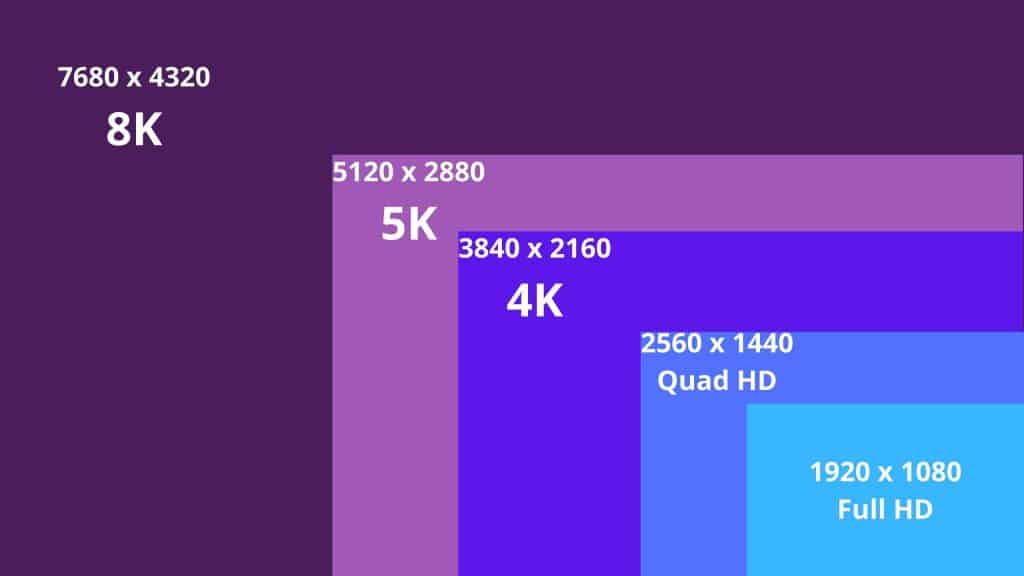
Ultrawide vs. Super Ultrawide Monitors

Most monitors and TVs have a 16:9 aspect ratio, whereas ultrawide monitors have a 21:9 aspect, making them around 30% wider. Super ultrawide monitors take this a step further with a 32:9 aspect ratio.
Both types are great if you need increased screen space for multiple programs or need to open lots of browser tabs simultaneously or if you want a wider, more immersive gaming experience.
These screens tend to be curved to ensure that the corners of the screen aren’t too far away from your eyes. I use an ultrawide for routine work and gaming. They are my favorite type of monitor to use.
Also Read: Curved Monitors for Gaming
Super ultrawide monitors are equivalent to two Full HD or two Quad HD panels side-by-side with exactly double the number of horizontal pixels. These monitors are very useful if you want to display two programs or images or videos in their native resolution on each half of the screen.
Also Read: Triple Monitor Stands

They’re also the natural replacement for existing two-screen setups, but without that horrible bezel in the middle and, of course, with fewer cables.
You can also get some great gaming-focused ultra-monitors, but these tend to be quite expensive, and with the high resolution, you’ll need a pretty powerful PC to get decent frame rates in modern games.
For most users and gamers who want an ultrawide monitor, I suggest you go with either a 29″, 2560 by 1080 or a 34″, 3440 by 1440.
If you are a professional content creator who would benefit from increased screen space, then a 43″ or 49″ super ultrawide will be your best option.
Also Read: Thin Bezel Gaming Monitors
Design

What about the actual design of a monitor? Most of them are pretty boring looking, but more expensive models can look pretty nice with brushed effect materials and beautiful looking metal stands.
If you have a nice setup, it is worth considering how the monitor will look on your desk. Gaming monitors range from subtle to not so subtle and if you want a curved ultrawide, then bear in mind that it won’t sit flush against a wall. Check out this Curved vs. Flat Monitors guide.
The stand of a monitor is quite important. Some monitors stand offer range of motion like height adjustment, tilt, and rotational adjustments, whereas others only offer limited movement.
If you think you’ll make some adjustments to the monitor, check the specs first. Also, check if the monitor is VESA compatible or not if you are planning to wall-mount it.
Also Read: Monitor Arms for Ultrawide Monitors
IPS vs. TN vs. VA
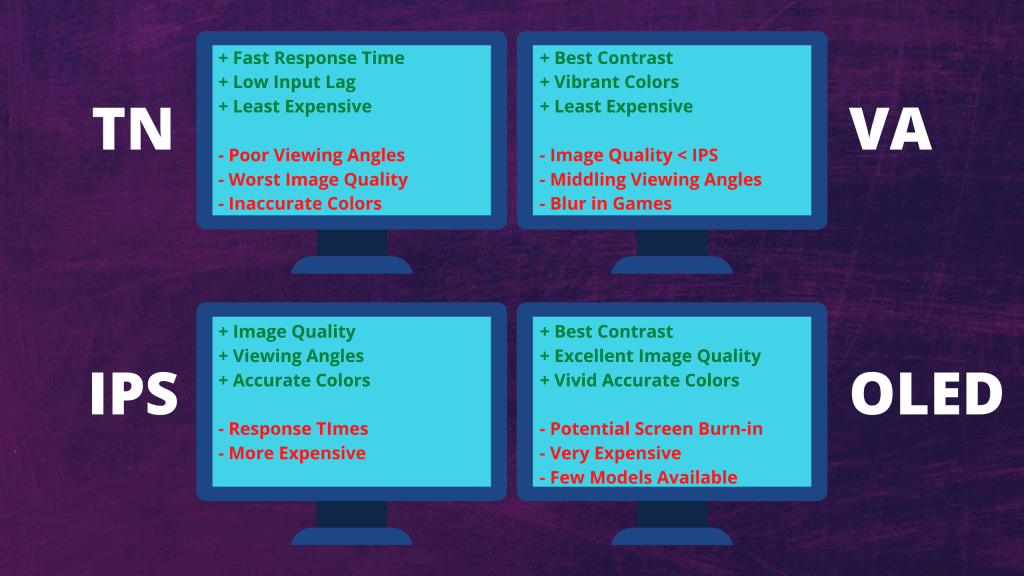
While buying a monitor, one of the crucial factors is to consider the panel type. This is pretty important as it will determine how good the image looks. There are four main types TN, IPS, VA, and OLED.
However, OLED screens are rare, and the most common types are TN, IPS, and VA.
TN Panels
TN panels tend to be the most affordable but at the expense of image quality. TN’s offer fast response times, high refresh rates up to 240 Hertz, and minimal input lag. Although, IPS monitors are catching up.
This means that they’re great for fast-paced gaming. On the downside, they have poor contrast, low color accuracy, and the viewing angles aren’t very good.
If you’re not sat directly in front of your screen, the color shifts, and the contrast suffers.
IPS Panels
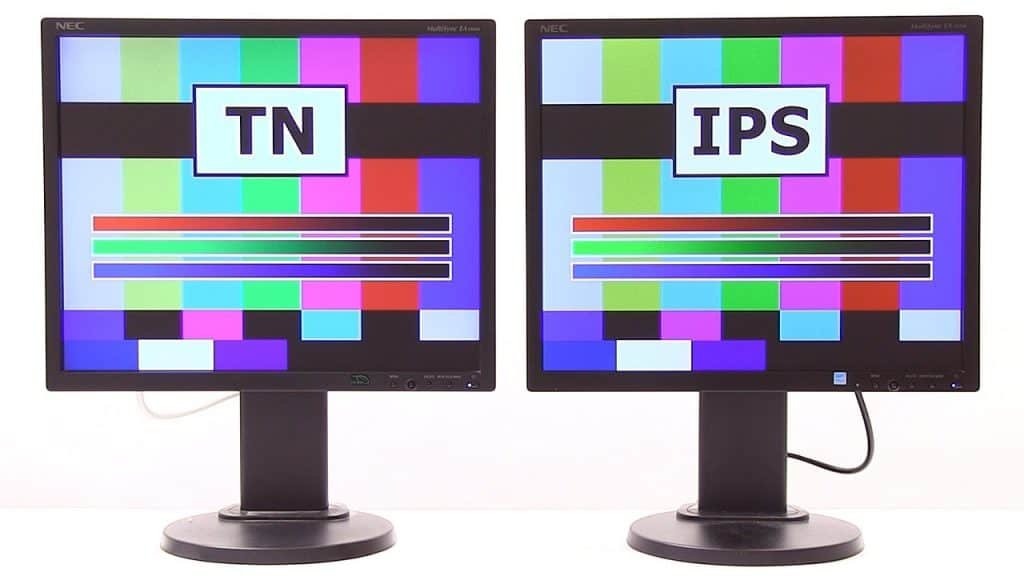
IPS screens are the next most popular after TN panels, and they provide the best overall quality with improved brightness, contrast, more accurate colors, and far better viewing angles than TN.
Some manufacturers have their version of IPS. Samsung calls theirs “PLS,” which they claim has some advantages, but for our comparisons, I’ll keep them all into the same IPS category.
IPS screens are best for design, photo, and video professionals who need image accuracy and quality. However, IPS panels tend to be a little more expensive, and generally, but not always, they have higher input lag.
IPS panels can also suffer from something called “IPS glow,” where the backlight of the actual screen bleeds into the edges.
VA Panels

VA panels are good and compromise between TN and IPS screens, but there are fewer models available. These tend to have better colors, contrast, and view angles than TN, but not quite as well as IPS.
Although, they offer higher possible refresh rates, improve contrast, and potentially much higher brightness than IPS, which is why most HDR monitors use VA panels.
However, they can suffer from color distortion and contrast loss when viewed from an off-angle, and also, the response time can be a bit higher. So, with fast motion competitive games, you can see some slight blurring or ghosting.
OLED Panel

OLED is a great technology with the best contrast ratios, great response times, and higher color accuracy. That said, they can suffer from temporary or even permanent image retention if the pictures are left on for an extended period of time.
They’re extremely expensive and also very rare at the moment. So, I wouldn’t recommend one for the time being.
Which One Should You Buy?
Well, TN is a good option if you’re on a strict budget. But if you want an all-purpose monitor for work, watching videos, or even a little gaming, I would recommend spending a bit more on IPS or a VA panel, as you’re getting a much better image.
But if you are a gamer, then a good IPS, preferably with a high refresh rate, would be best. It’ll have nearly as low input lag and response times as a TN and avoids the blowing you can get with VA.
If you are a serious competitive gamer, you should choose a model with a very high refresh rate and probably a TN to get the lowest possible response times.
But if you’re a professional who deals in graphical work, you should go for a good quality IPS for the best image quality and highest color accuracy.
Refresh Rates

We’ve already mentioned the refresh rates, but what does it mean? The refresh rate of a monitor is how many times the screen image is updated every second.
The higher the number, the smoother the on-screen motion looks. Refresh rates are measured in hertz, and most monitors will refresh 60 times per second. I am using Acer predator Helios 300, and it has a 144Hz refresh rate.
If you’re a gamer, you’ll prefer 100, 120, 144, or even 240 Hertz refresh rate monitors for a much smoother and faster gaming experience.
But of course, a high refresh rate also means higher cost, and also remember that you’ll only see the benefit of it if your PC has enough grunt to render all those frames every second.
If you’ve only got a fairly average PC that will give you 80 or 90 FPS, then you’re not going to fully take advantage of that high refresh rate unless you’re going to drop your graphics settings.
Read: Why Refresh Rate is good for Gaming.
G-Sync vs. FreeSync
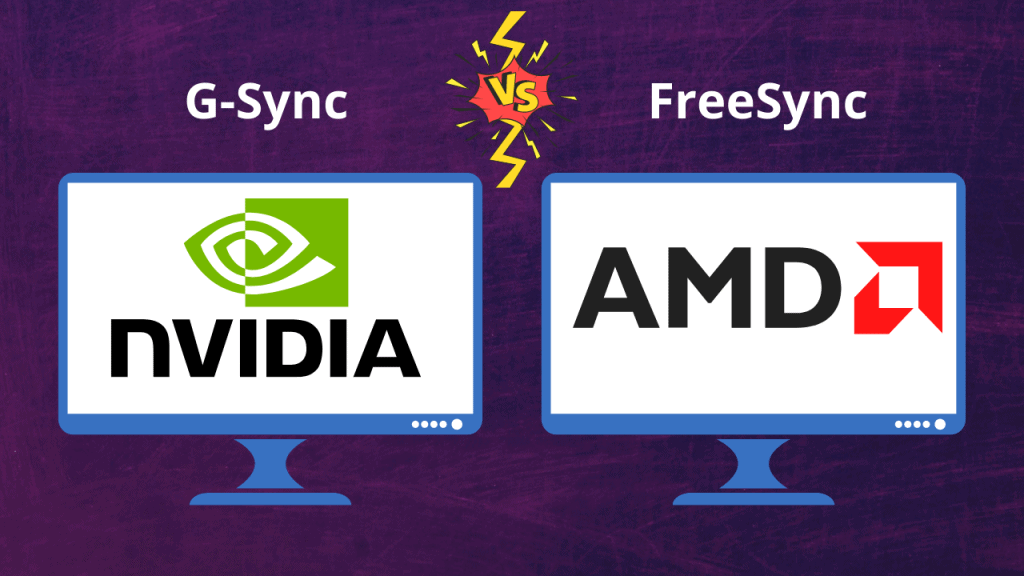
For the smoothest possible gaming experience, try to get a monitor supporting variable refresh rates or adaptive sync because this eliminates what is known as screen tearing.
This has the effect of where part of the screen displays one frame and another part that’s slightly offset and is especially obvious at lower frame rates below 60fps, and it can be pretty distracting.
An adaptive sync screen can synchronize its refresh rate to the exact number of frames coming from your graphics card, which means cleaner and smoother motion.
It also avoids the compromises of older workarounds like V-sync which would usually increase input lag and sometimes result in stuttering.
There are three main types, Nvidia’s G-Sync, AMD’s FreeSync1, and FreeSync2, which are similar to the third type, VESA open adaptive sync standard.
G-Sync monitors can cost several hundred dollars more, and they have a custom controller chip that’s built-in and requires an Nvidia graphics card for that variable refresh rate.
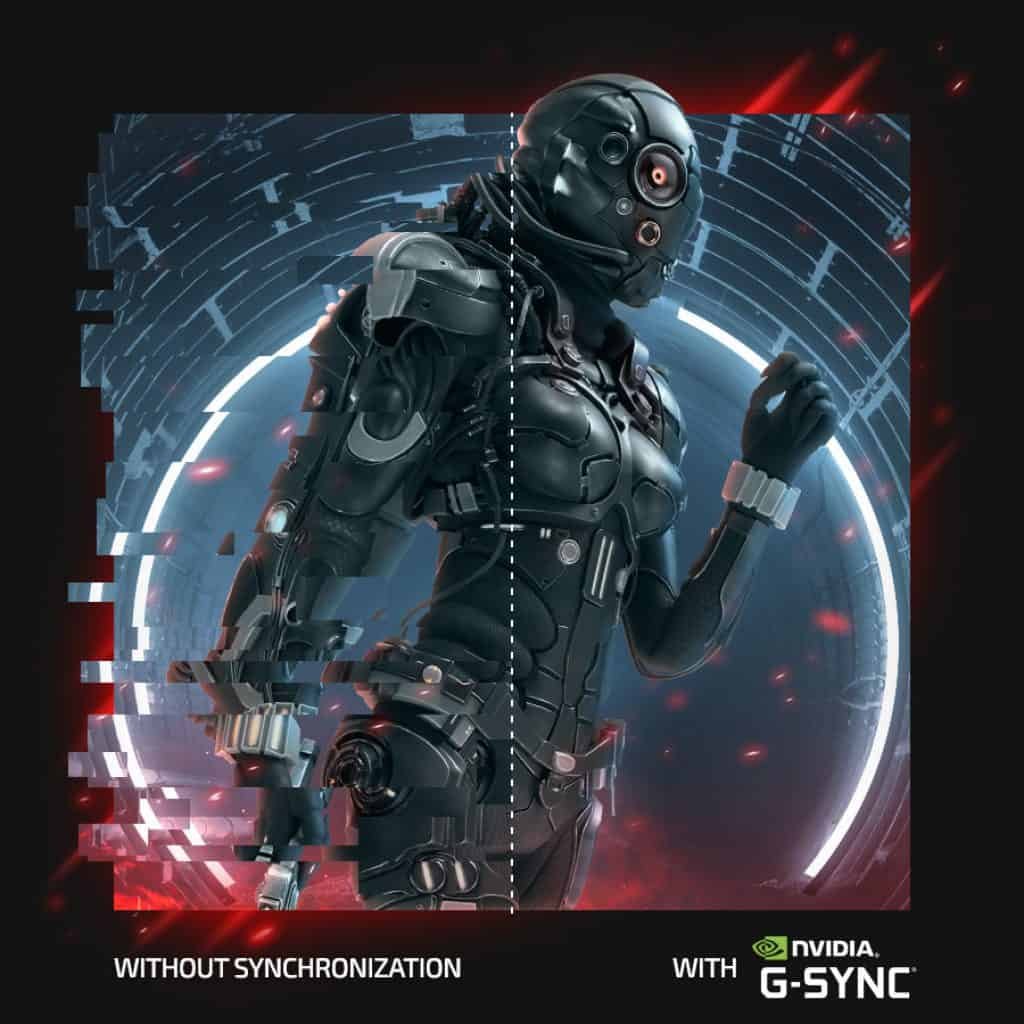
Whereas FreeSync1, FreeSync2, or Adaptive Sync monitors don’t have a chip, so you can use any compatible AMD or NVidia graphics card.
Nvidia G-sync comes in a few different flavors. We have regular G-Sync, which guarantees a certain level of performance.
We have G-Sync ultimate, which adds HDR and extra brightness and allows for a variable refresh at very high refresh rates.
Finally, we have G-Sync compatible, which are AMD FreeSync2 monitors which meet certain performance criteria.
Most other FreeSync1 and FreeSync2 monitors listed as compatible will likely work with G-Sync, but how well they work will have to be assessed on a case-by-case basis.
However, FreeSync2 monitors will probably work better and have features like HDR and lower latency. It also removes a frame limit for which it operates.

So, my advice would be to choose a FreeSync2 monitor as it’s cheaper. It works well with AMD graphics cards and will likely be nearly as good as a regular G-Sync panel but not cost anything extra.
Response Time & Input Lag
Response times and input lag are sometimes confused as the same thing, but they are both important in their own way.
Response time is how quickly a pixel can change what it’s displaying, usually from one shade of gray to another or gray to gray response, and it’s measured in milliseconds.
A higher response time can result in more motion blur, which can be seen as ghosting those trails that follow fast-moving objects in games and videos. It can give you a bit of a smeary image.

TN panels offer the fastest response time, sometimes as low as one millisecond. It is ideal for competitive and fast-paced gaming. IPS panels are a bit slower, usually around five milliseconds, but that’s fine for most people because they wouldn’t notice a difference.
Some premium VA panels can have very fast response times, but generally, these are the slowest and most likely to suffer from blurring.
Input lag, on the other hand, is not usually advertised by the manufacturer, but it is also worth checking, especially if you’re a gamer.

They refer to the time between when the graphics card outputs an image signal and then when it’s actually displayed on the screen. For example, the time between clicking the mouse button and the gun firing in your game.
So, just like response time, the less time this takes, the better it is.
Response time and input lag are often measured as a combined value, so anything under 50 milliseconds combined is pretty reasonable, although under 11 is ideal.
HDR
HDR stands for High Dynamic Range. HDR-enabled monitors can look awesome with a greater contrast range between the brightest and the darkest parts of an image and a wider color range.
So, games and programs optimized for HDR can look really impressive, but unfortunately, not all HDR is made equal. An important measurement is the maximum brightness level of Vermonter. It is measured in nits, and a higher score is better.

So, we have the DisplayHDR standard, which lists monitors under three tiers. We have HDR 400, which gives you 400 nits of brightness, which is considered the baseline. Then, you have HDR 600 and premium HDR 1000 (4000 nits).
You can also find panels listed as HDR 10, which refers to the 10-bit color depth, but they can have varying degrees of brightness. Many people say that you don’t get true HDR unless you have 1000 units and 10-bit color depth; anything less is fake.
Well, be prepared to pay a lot of money if you want both of those in a PC monitor.
Generally, VA panels offer the best HDR, and some of the higher-end models will use quantum dot filters like Samsung’s TVs to increase the brightness further.
OLED monitors are also great for HDR but given their cost and scarcity. I can’t recommend them right now.
So getting a good HDR panel will make the most sense if you’re planning on watching loads of HDR content on Amazon Prime, Netflix, or maybe your Xbox/PlayStation with HDR enabled.

You can even play some PC games, but the problem with PC games is that the HDR support is patchy at best, even if it is getting better.
Some games have implemented what is known as fake HDR, where the dynamic range isn’t improved, but a filter is added to give that impression to accentuate the brightest areas on the screen and increase color saturation.
The type and the quality of HDR will depend on how the game has been developed.
Color Accuracy
Throughout this article, I have mentioned how TN, IPS, and VA all offer slightly different color accuracy, which can be measured against a range of color gamuts such as SRGB, Adobe RGB, and DCIP3.
The closer the monitor is to matching a hundred percent of that color gamut, the more color accurate it is. What can influence that is the type of panel used, and also, the color depth is at 6 bit, 8 bit, or 10 bit.
Pretty much everyone should avoid 6 bit. 8 bit is fine for almost everyone, but if you are a professional color calibrator or photo editor, you may want to look for a 10-bit panel. However, you will pay more for that.
Also, be careful because many technical specs will suggest a monitor is 10-bit, but actually, it’s only 8-bit and uses a technological FRC to artificially simulate that extra color.
So it’s not true native 10 bit, but it will be a bit of an improvement. That bit of color depth indicates how many shades of color a monitor can display.
Generally, for the average user, I would look for anything that’s over 90% SRGB and over 70% Adobe RGB. The higher the percentage, the more accurate it will be.
Ports

The vast majority of new monitors will use an HDMI 2.0, Display Port 1.2 or 1.4, or USB type-c as their main connector. Many monitors have both HDMI and Display port connections with more expensive and newer models also offering type-c.
In some cases, you’ll find mini HDMI and mini Display Ports. You will need to check your graphics card or your laptop ports to see which connection type to use.
If you’re outputting from your graphics card like me, then, generally, I would recommend using Display Port 1.2. It supports high refresh rates and 4k at 60 Hertz, and Display Port 1.4 supports up to 8K.
You can also consider HDMI 2.1, which is coming soon, and it’s going to offer even more bandwidth, higher resolutions, and higher frame rates, but right now, that is very rare.
We also do have a USB-C port which you’ll find on newer graphics cards and laptops. Some Type-C ports are also Thunderbolt 3 enabled, and even higher bandwidth technology means you can output to multiple high-resolution displays.
Roundup- What to buy
The big question is what you should buy?
If you want a decent home and office monitor that doesn’t break the bank, go for a 22″ or 24″ 1080p IPS or VA panel and if you can stretch your budget a little bit, go for a 27″ 1440p.
If you’re a creative professional working with photos, video, design work, then a good-quality 27″ 1440p IPS, or if your budget allows, maybe even a 32 inch, 4K IPS, will be your best bet.
Aim for ones with the highest color accuracy. Most good reviewers will include that in their review.
But if you need high productivity focused monitor with loads of screen space, then consider a 29″ or 34″ ultrawide or maybe even a larger 43″ or 49″ super ultrawide.
If gaming is a priority for you, try to get a model with a higher refresh rate, anything above 60 Hertz. Also, try to get one with an adaptive sync technology such as FreeSync2 or G-Sync if it’s not too much money for you.
