MSI GL65 Leopard Review – 2020 Model
The MSI GL65 is the first gaming laptop I’ve tested with Nvidia’s new higher wattage 2060 graphics. Let’s check it out in this detailed review and determine if it’s something you should consider.
Note: This is the older version, and the new one comes with Nvidia RTX 2070 graphics card.
Also Read: Best Gaming Laptops Under $1500
Specifications
This one is a 10SEK version, and the specs are pretty decent for a gaming laptop. Other variants with different configurations are also available. The specifications of the unit I tested are as follows.
| CPU | Intel i7 10750H |
| GPU | Nvidia RTX 2060 115W |
| RAM | 16GB DDR4 2666 Dual Channel |
| Screen | 15.6″ Full HD, 144Hz |
| Storage | 512GB NVME M.2 SSD |
| Battery | 6-Cell 51WH |
Design

The GL65 is on the thicker side for a gaming laptop with this hardware inside. However, the width and depth are reasonable for a 15″ machine, and this smaller footprint allows for 7.5mm screen bezels on the sides.
The back has a couple of air exhaust vents towards the corners with Leopard text in the center, while the front has some status LEDs in the middle. There’s an MSI logo in the center of the lid that gets lit up from the screen’s backlight, so it cannot be controlled.
Despite the thin screen bezels, MSI has still managed to fit a 720p camera above the screen, but no Windows Hello support.
Build Quality
The lid is a matte black metal; the interior is the same, while the bottom is plastic. Overall, build quality felt fair, and there were no sharp corners or edges anywhere.
The hinges felt sturdy, though they don’t seem to be redesigned to be stronger like the GS66. I tried opening it with one finger, but it wasn’t possible as the battery is in the back with the heat pipes.
Price
Size and Weight
The weight is listed at 2.3kg. The dimensions are shown in the image below.

Screen

The 15.6″ 1080p 144Hz screen has a matte finish and uses Optimus, which cannot be disabled, and there’s no G-Sync. I’ve tested the screen with the Spyder 5 and got 95% of sRGB, 66% of NTSC, 71% of AdobeRGB and 71% of DCI-P3.
At 100% brightness, I measured the panel at 396 nits in the center with a 640:1 contrast ratio. The results are pretty good for a gaming panel but a bit lower on the contrast.
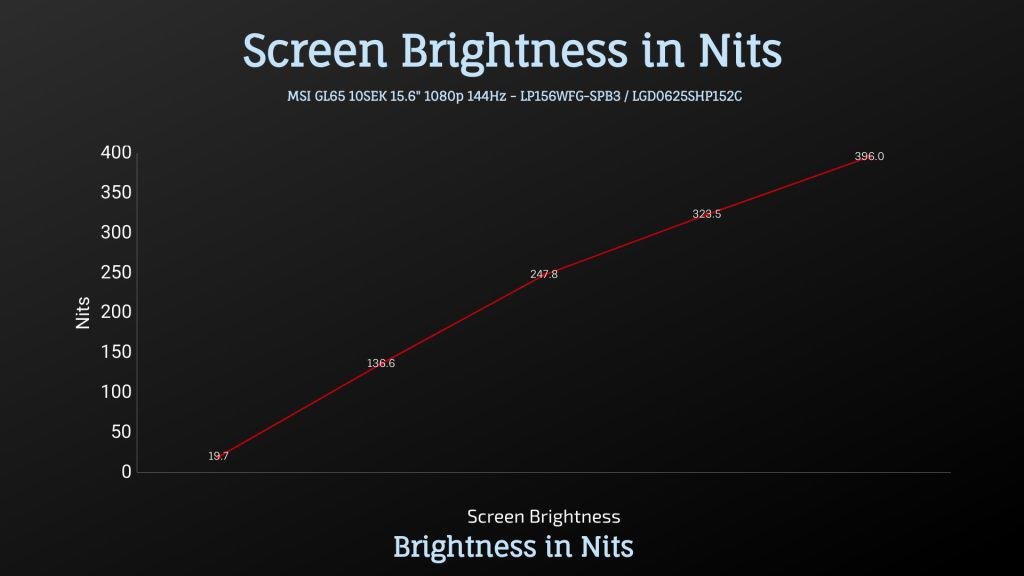
The backlight bleed was good too. There were minor imperfections detected on the camera in the worst case, but this will vary between laptop and panel.
Keyboard

The SteelSeries keyboard is the same as many other laptops from MSI. It has per-key RGB backlighting, which illuminates all keys, but they also sell a red only option. There are four levels of keyboard brightness, or you can turn it off.
The keyboard felt nice to type, and there were no problems. The precision touchpad has physically separate left and right-click buttons and works fine without any issues.
The power button is above the keyboard on the right, with shortcut buttons for fan speed and keyboard lighting effects. You can also manage these settings through the software.
I/O Ports
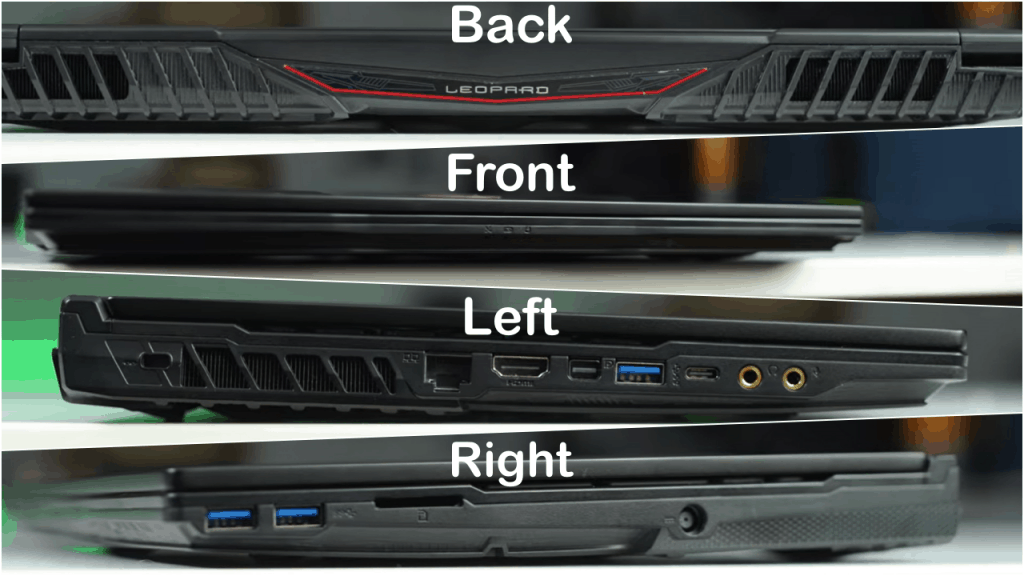
On the left, from the back, there’s a Kensington lock, air exhaust vent, gigabit Ethernet, HDMI 2.0 and mini Display Port outputs, USB 3.2 Gen 1 Type-A port, USB 3.2 Gen 2 Type-C port, and 3.5mm headphone and mic jacks.
On the right from the front, there are two USB 3.2 Gen 1 Type-A ports, a full-size SD card slot, power input, but no exhaust vent on this side. The position of the front Type-A port is strange and can get in the way of your mouse hand when you plug in something.
The HDMI and Mini Display Port outputs are connected directly to the Nvidia graphics. MSI has listed the HDMI port as supporting 4K 30Hz, but mine was running fine at 60Hz.
Hardware
Getting inside was relatively easy by removing 12 Phillip’s head screws of the same size. Inside we’ve got the battery in the back with the heatpipes, which is why it’s more back heavy. However, it was comfortable in the lap.
There are two memory slots and a single M.2 slot despite space for a second one. There’s a spot for a 2.5″ drive bay, but mine didn’t come with a cable or mounting hardware to install one.
One thing I noticed that MSI is using slower DDR4-2666 memory, while Intel 10th gen supports 2933. You can get a little speed boost by upgrading or tweaking speeds in BIOS.

Speakers
The speakers are found down the front to the left and right. They didn’t sound very good. They are tinny with little to no bass, a bit high pitch sound and muffled, but they get loud enough at maximum volume.
Battery
MSI GL65 is powered by a 6-cell 51Wh battery. I’ve tested with the screen brightness at 50%, background apps disabled and keyboard lighting off.
Battery timings while gaming was just over an hour, similar to others laptops in the same category. The YouTube playback test was 4.5 hours.
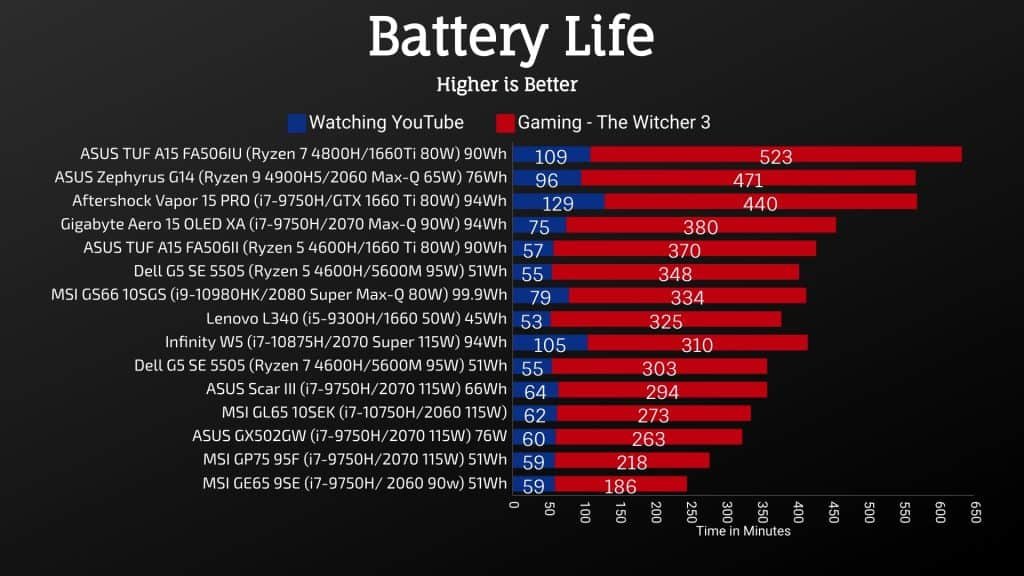
Software and Thermals
The Dragon Center software lets you select between different performance modes like balanced and extreme performance.
You’ve got the option of overclocking the GPU in extreme performance mode, but no overclock applied by default. You can also toggle cooler boost, which sets the fan to max speed. You can also do manual customization to the CPU or GPU fan.
There’s also no undervolting done out of the box, and by default, it is disabled. You can boot into the BIOS and enable undervolting. There are other options too but be careful and only change what you understand.
Thermals were tested with a 21 degree Celsius ambient room temperature. Idle results down the bottom were good. Worst case, stress tests were done with the Aida64 CPU stress test with CPU only checked and the Heaven benchmark at max settings simultaneously, and gaming was tested with Watch Dogs 2 as I find it to use a good combination of processor and graphics.

The CPU would thermal-throttle at 95 degrees Celsius, which was happening in all stress tests except the cooling pad and was also happening while gaming in silent mode.
The GPU was also thermal throttling at 86 degrees Celsius in silent mode, but that’s fine, given it’s meant to be a quieter mode. The cooling pad was making the biggest improvement to thermals, likely due to that huge air vent underneath the machine.
Below image shows the clock speeds in the same tests.
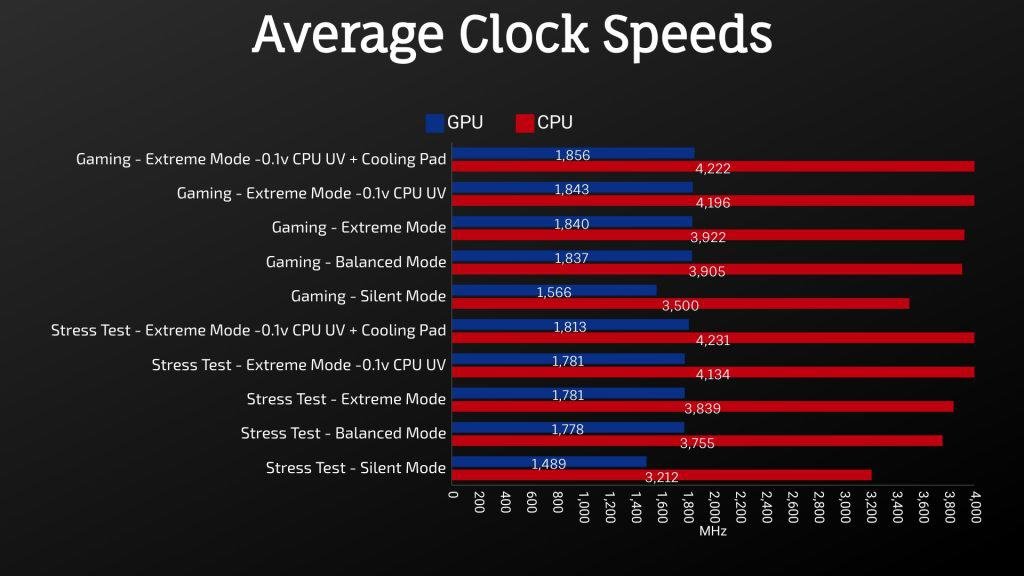
The GPU doesn’t change outside of silent mode as it’s no longer thermal throttling. Otherwise, balanced and extreme modes perform similarly until we apply the undervolt, giving us the next biggest boost to performance. This is because of the power limits.
While under combined CPU and GPU loads like these, PL1 never seemed to rise above 45 watts, and this was despite software reporting PL1 as 200, so I wasn’t able to boost this.
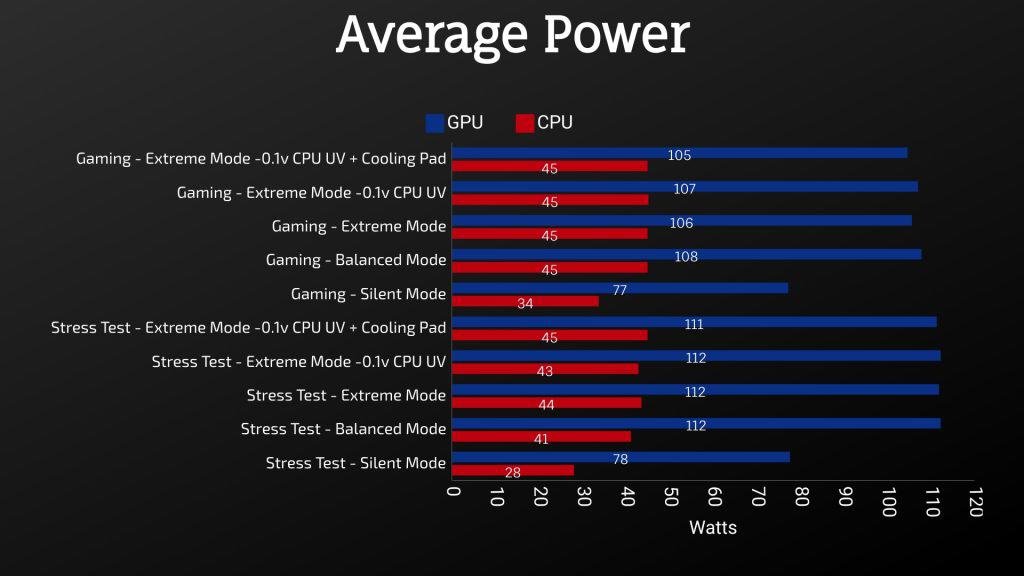
Interestingly the GPU wasn’t constantly running at its full 115-watt limit, though it would spike to it, and on average, it wasn’t far behind.
Here’s how an actual game performs with these different modes in use, so even the lowest silent mode still does quite well here comparatively, while overclocking the GPU, undervolting the CPU and using a cooling pad got us a 7% boost.
You may also like: Overclocking Your Monitor for Gaming

When we look at CPU only performance, silent and balanced modes still have a 45-watt cap. However, with the GPU idle, the extreme mode can go up to 62 watts now.
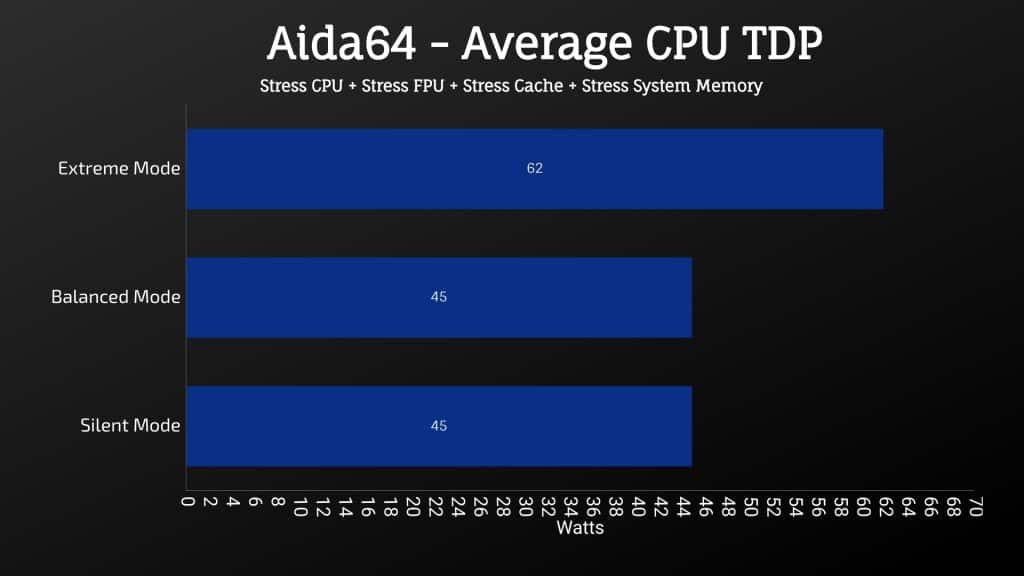
The undervolt was required in order to reach the full 4.3GHz all-core turbo boost speed of the 10750H processor.
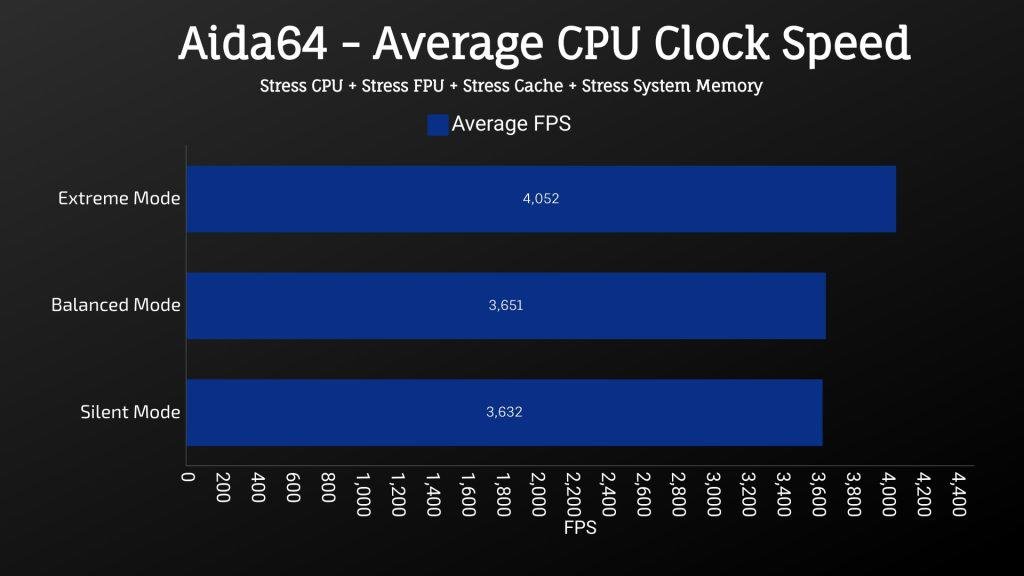
While the undervolt didn’t help improve temperatures here as the power in use didn’t change, the cooling pad did help a bit.
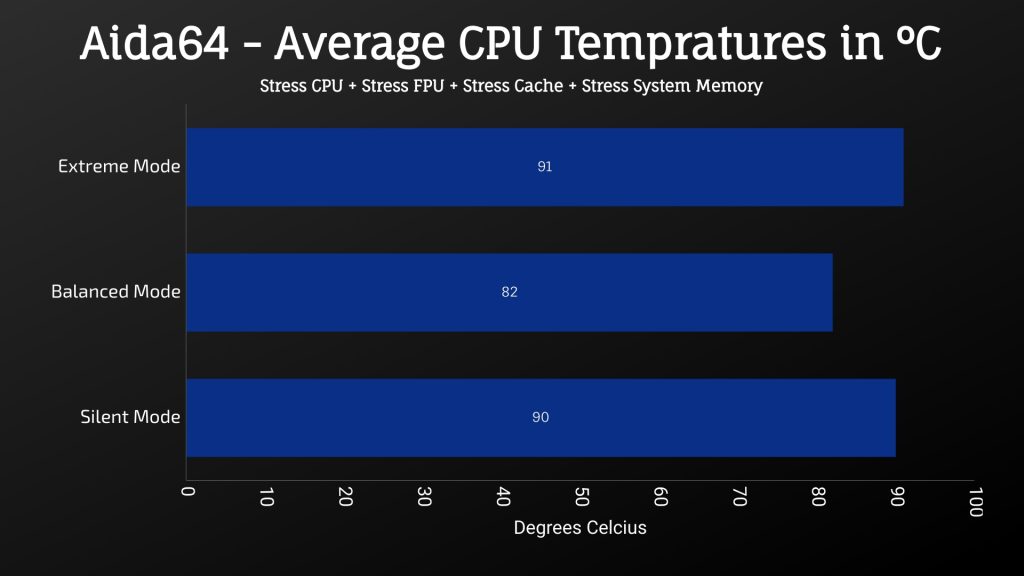
Here’s how the different modes perform in Cinebench. I suppose this test isn’t as demanding as the stress test previously, as we’re now getting similar scores in extreme mode as to using the undervolt or cooling pad.

As for the external temperatures where you’ll actually be putting your hands at idle, it was hardly getting to 30 degrees at the warmest points, an average result.
With the stress tests running in silent mode, it got up to 50 in the center, but the fans were quiet. When the internals were at the hottest point, it felt warm but not hot to the touch.


In balanced mode, the fan speed increases, but the temperatures are similar. In extreme mode with the cooler boost, it’s still similar, again just warm in the middle but not hot.
Gaming Benchmarks
Let’s also examine how this new 115 watt RTX 2060 compares with other laptops in games. Use these results as a rough guide only as they were tested at different times with different drivers.
Check out: Acer Predator Helios 300 Review
In Battlefield 5, the average frame rate is right on par with the ASUS Scar III, which has the higher tier RTX 2070 graphics card. MSI’s own GE65 with 90 watts 2060 is doing better in terms of 1% low performance, but that model has overclocked GPU out of the box.
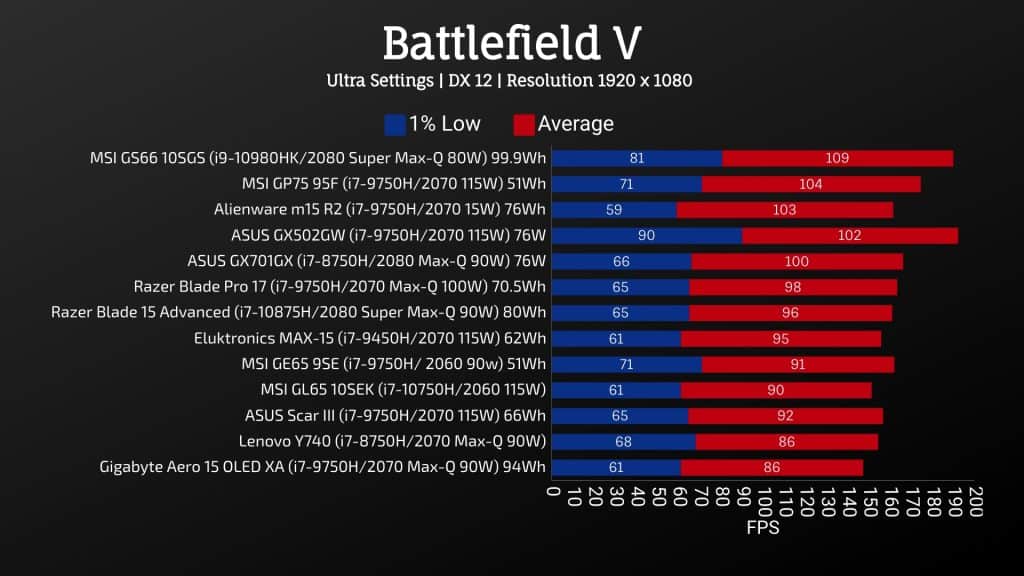
These are the results from Far Cry 5 with ultra-settings in the built-in benchmark. The GL65 is quite close to 2070 in the Scar III, but many other 2070 laptops with the same power limit could do better. However, the 115 watts 2060 isn’t that far behind them.

These are the results from Shadow of the Tomb Raider with the built-in benchmark at the highest settings. Many of the other lower wattage 2060s, like the Triton 500 or Scar II, are around 10 FPS lower. So this more powerful 2060 does have the edge over most of those older ones.
Benchmarking Tools
I’ve tested Heaven, Valley, and Superposition from Unigine, and Firestrike, Timespy and Port Royal from 3DMark. The results are shown below.
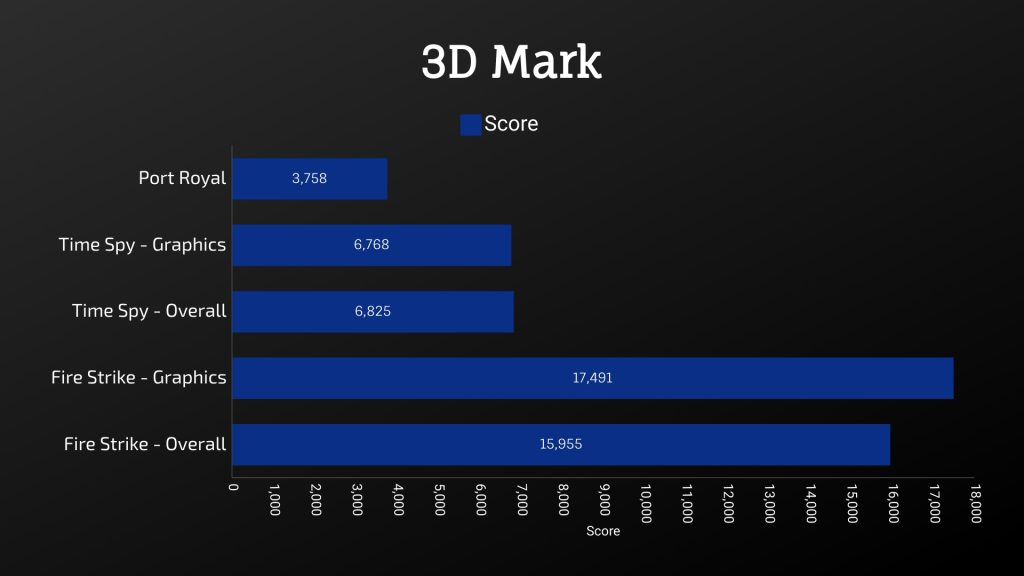
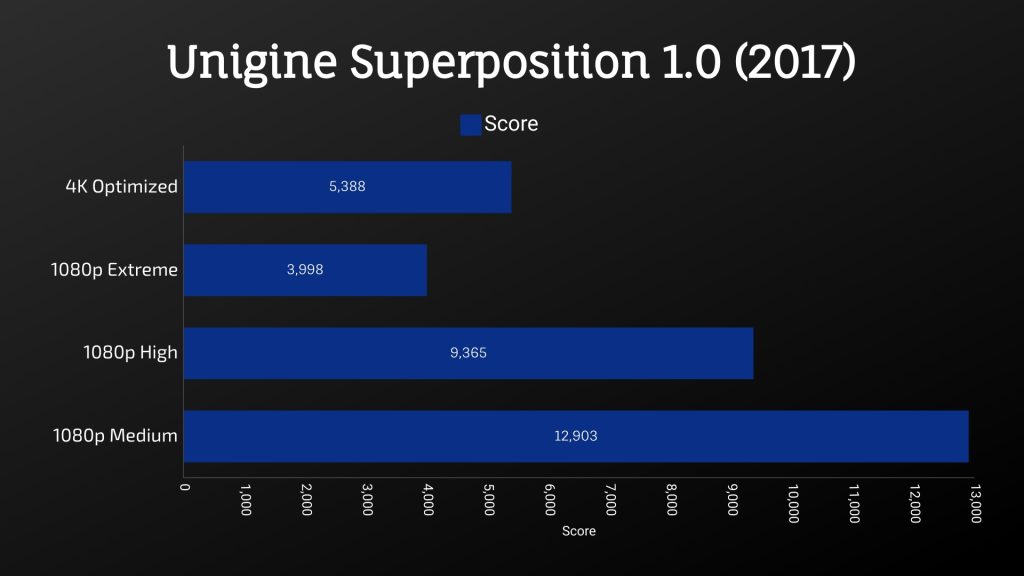

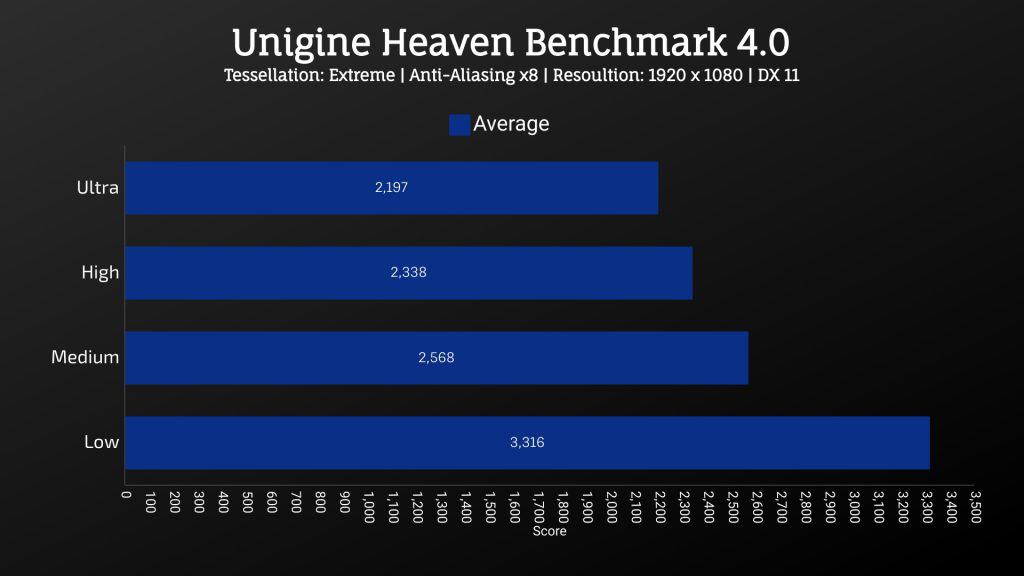
I’ve used Adobe Premiere to export one of my laptop review videos at 4K, and the GL65 was doing ok compared to others.
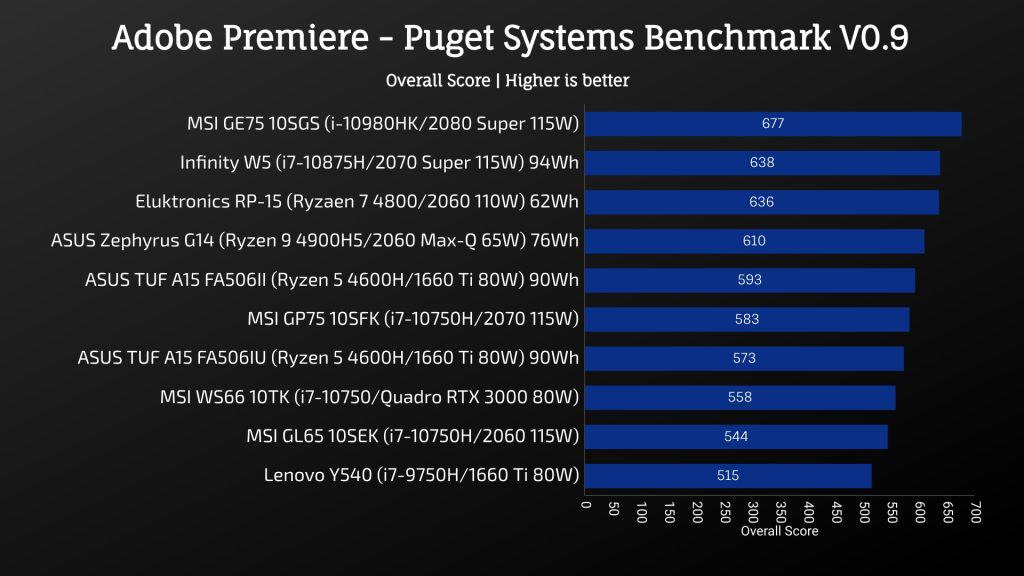
I’ve also tested Premiere but with the Puget systems benchmark, which also accounts for live playback rather than just export times.
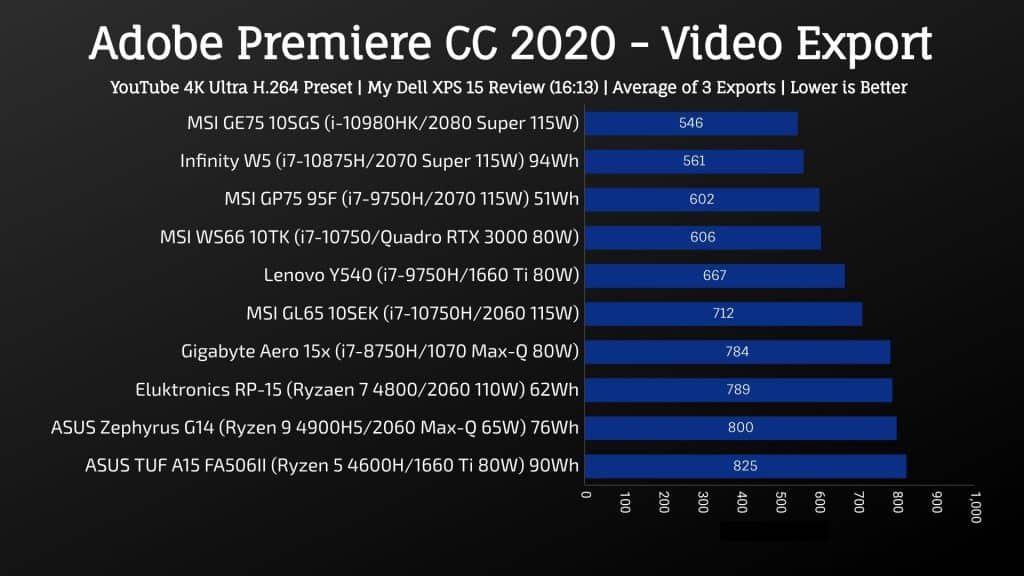
The results were on the lower side in Photoshop, at least when you consider the hardware compared to other options.

Davinci Resolve was doing better than the last couple, presumably as this is a more GPU bound test, though that said, lower wattage GPUs like the 1660 Ti in the TUF A15 were ahead.
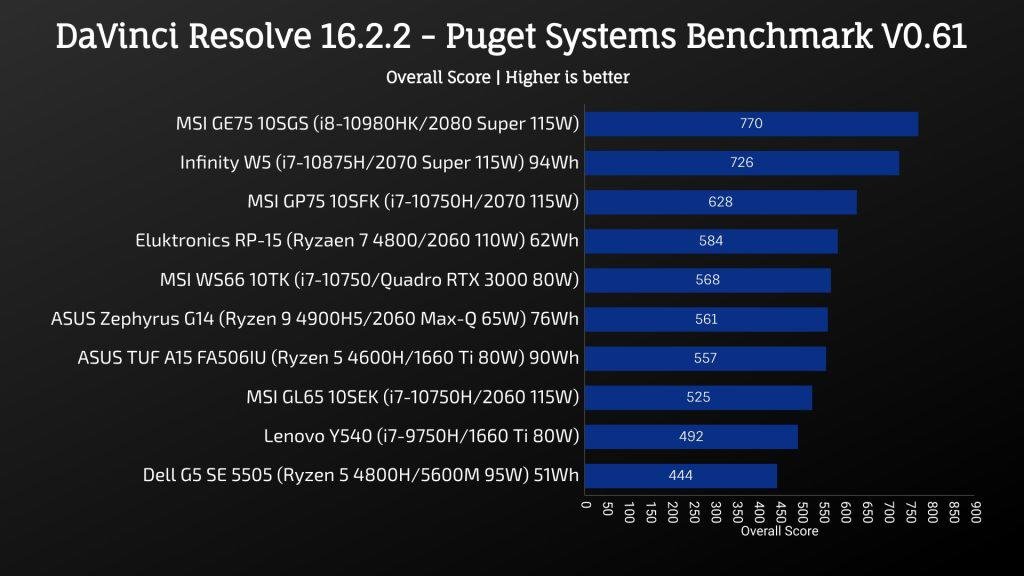
I’ve also tested SPECviewperf, which tests out various professional 3D workloads.
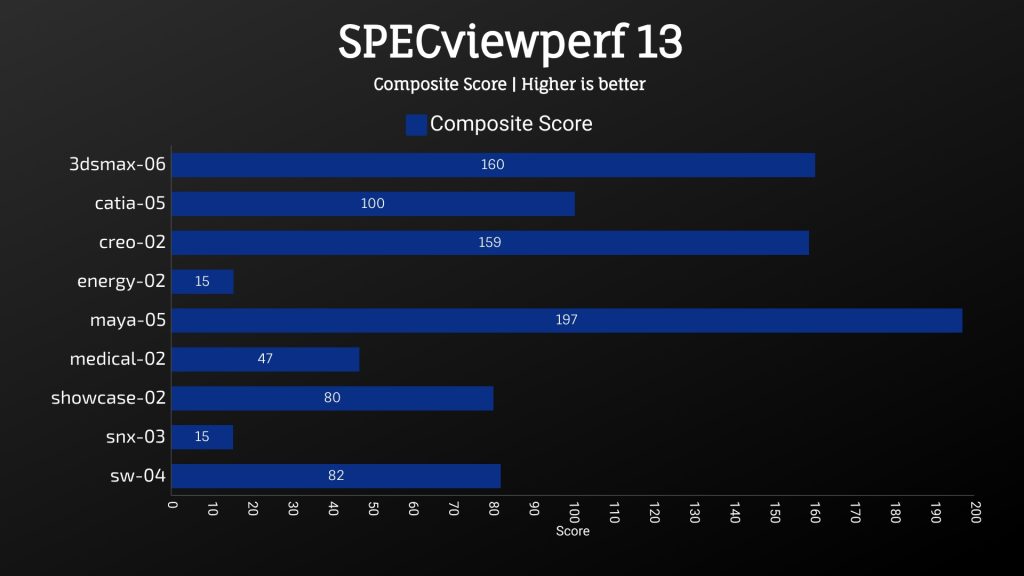
I’ve used the OpenVR benchmark to test the HTC Vive Cosmos Elite, and the GL65 was doing reasonably well here. I’d expect these specs to do well enough in most VR games.
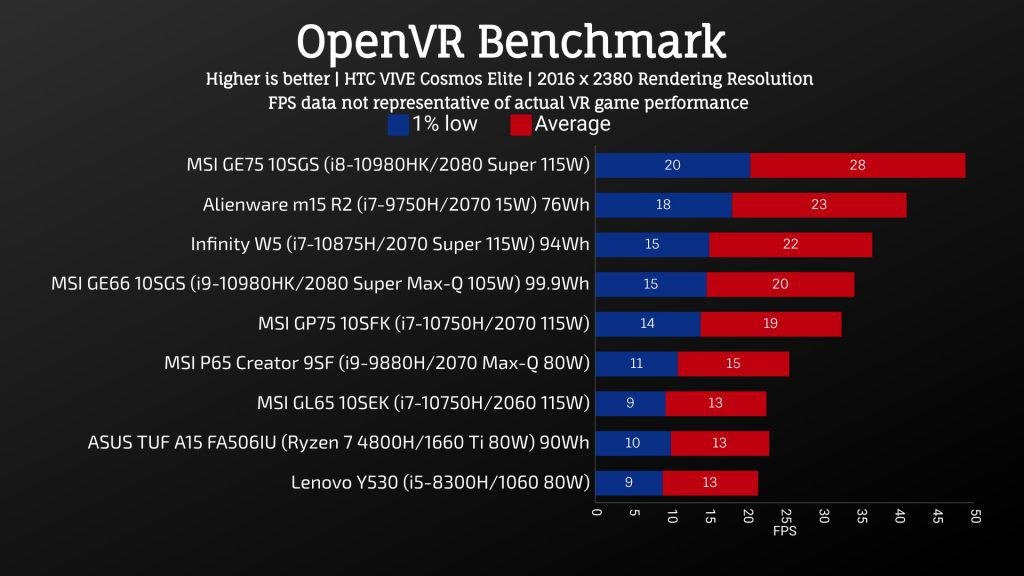
Conclusion – MSI GL65 worth buying?
Overall the GL65 is a decent gaming laptop, and the metal build sets it aside from many of MSI’s other plastic models.
The performance from the 115 watt 2060 was fair, beating many 90 watt options, but if we compare the price, it’s hard to say whether it’s worth paying more.
For instance, at $1300, I’d be fine saving $100 or more on another model with a 90 watt 2060, as the difference in practice isn’t too big.

The GL65 could run on the warmer side depending on the workload, but as we’ve seen, there are different performance modes and fan speed controls to adjust this.
MSI is allowing us the option to undervolt in the BIOS, as many 10th gen laptops have locked this.
Big improvements were also possible from a stand or cooling pad thanks to the large mesh bottom.
We’re able to surpass 4.1GHz all-core turbo boost speed on the i7 under heavy workloads, which I think is fair with some easy tweaks while also running below 90 degrees.
Battery life wasn’t amazing because the battery was on the smaller size. The speakers weren’t great, port selection was reasonable, but having the two USB ports right at the front on the right-hand side wasn’t optimal.
The screen was above average for a gaming laptop, good 5ms response time with the default overdrive enabled.
Also Read: Best Screen Resolution for Gaming
